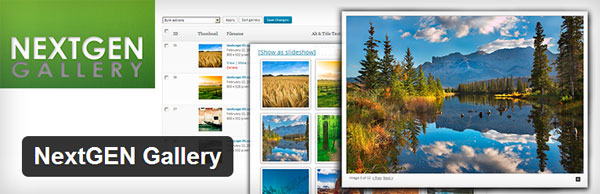
The first impression you get from seeing a website is usually going to be visual: whether it’s fonts that are appealing to human eye or the beautiful high resolution photos that greet you on the homepage, the way you view the site is going to be based on how it all looks. I’m always on the hunt for plugins that can improve the viewer experience. One plugin that I recommend is NextGen Gallery, which lets your site display some really nice looking custom image galleries
With more than 9 million downloads, NextGen Gallery is one of the most popular plugins for managing image galleries. You can combine images in albums, edit thumbnails, change image sizes, edit display types (slideshows or thumbnail), timing, transitions, and so on. It’s an intuitive plugin to use, and I’m looking forward to taking you through this NextGEN Gallery plugin review and show you its cool features.
Getting Started With The NextGen Gallery Plugin
Once you’ve activated the plugin, the “Gallery” section will appear on the Dashboard. That means that your NextGen Gallery plugin is installed and running.
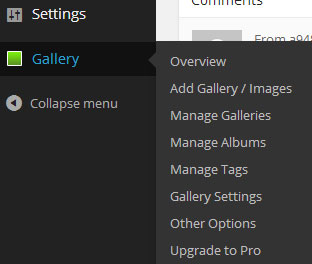
Of course, you’ll want to add you first gallery of images. When you click the “Gallery” section on your Dashboard, a wide range of settings will appear. Go to the “Add Gallery / Images” section, and select one of the options to upload images in a gallery or to upload an entire folder. If you want to upload your images, click the “Add Files” button, select the images you want to upload, and click on the “Start Upload” button.
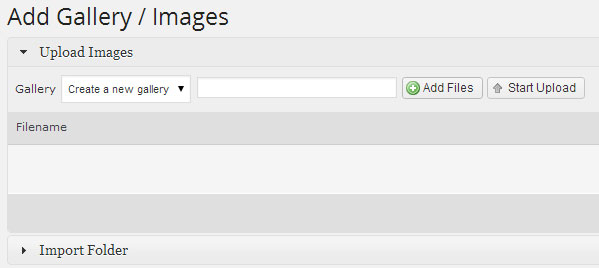
If those are the only images you want to insert into post, then go to “Posts” menu, select the page where you want to add the images, and click the “NextGEN Gallery – Attach To Post” icon.
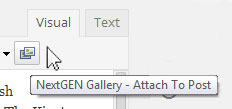
A window showing various options for displaying and managing your galleries will appear. Let’s focus on the display types. The NextGEN gallery essentially lets your visitors view your photos in an “image browser” format where they can click between images, view them in a list, or in a slideshow format. There’s an array of options that allow you to customize the display settings, and sort/exclude images from your galleries. You may also be wondering what the NextGEN Basic TagCloud is from looking at the screenshot – NextGEN Gallery allows you to individually tag your images, and so with TagCloud Gallery you can combine all of your tags into a word cloud. Visitors can click on the words on the cloud and go straight to the images that are associated with those words.
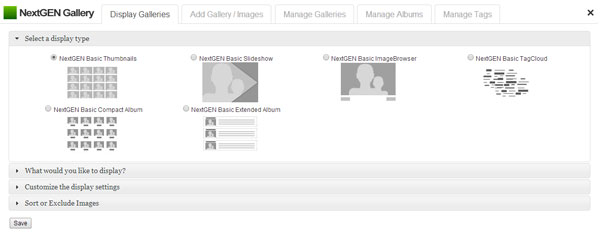
If you start browsing through the rest of the plugin’s features you’ll see that you can edit and customize every aspect of your galleries and images. For example, in the “Manage Galleries” sub-menu you will find a great and easy to use tool for editing your thumbnails.
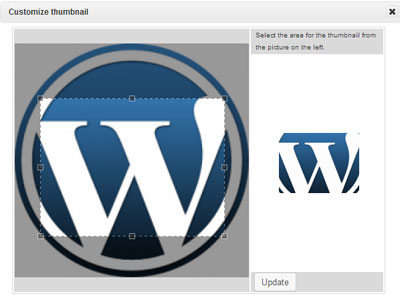
You can also place tags and meta-data to your images. In the “Manage Tags” sub-menu, you can rename a tag, delete a tag or edit the tag slug. Remember the NextGEN TagCloud that I mentioned above? Keep your tags precise if you are looking to have visitors find your photos via the TagCloud.
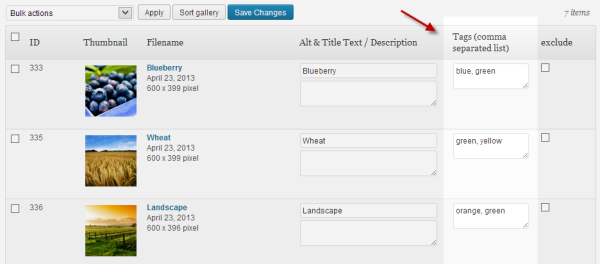 As someone who is a photographer by hobby, I appreciated the wide array of options for thumbnails, single pics and slideshows. This allowed me to customize the image dimensions, effects, interval, and the number of images that could be displayed. And for those that want to, you can even add your own watermark to your photos.
As someone who is a photographer by hobby, I appreciated the wide array of options for thumbnails, single pics and slideshows. This allowed me to customize the image dimensions, effects, interval, and the number of images that could be displayed. And for those that want to, you can even add your own watermark to your photos.
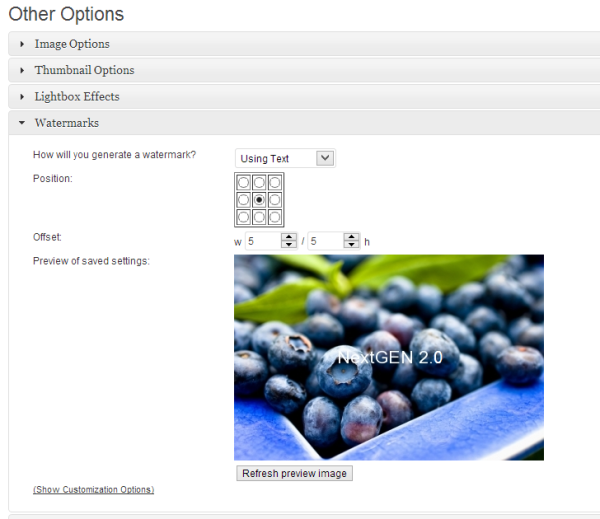
If you’re a professional photographer that is looking to showcase your photos, I recommend that you also check out the NextGEN Gallery PRO version. The PRO version has some additional features and gives many more options for gallery displays. I’m interested in hearing about your experience with the plugin, and if you’re a professional photographer it would be great to see some of your work displayed using NextGEN Gallery!
