The FireBar Notification Bars plugin for WordPress allows you to add a customizable bar to the top or bottom of your blog or website.
You can display different types of notifications on specific post types (page ID, post ID, category ID, and tag ID). Or create a bar that will display on your whole site, all posts, all pages, or all categories.
You can create text, link, social follow, newsletter signup, and custom html as FireBar options!
Each of these FireBars can run on whatever post type you determine and run for a set period of time.
Please check out our FireBar DEMO SITE to see FireBar in action!
We offer a simple and intuitive backend interface that makes setting up your FireBar very easy and uncomplicated.
FireBars are flexible: Increase your sales. Grow your email subscriber list. Increase your social following. Whatever goal you may have for your website, FireBar can help.
FireBar even offers statistics so you can track your impressions, clicks and CTR right from your WordPress dashboard.
Read more about the latest WordPress notification bar plugin.
You can purchase the WP FireBar plugin HERE.
About WP FireBar Plugin
Do you want to increase your social following, email subscribers, or sales? Maybe you just want to deliver specific messages or notifications to readers on specific parts of your page. With the WP FireBar plugin all that is possible and more.
You can create a custom FireBar with our easy and intuitive interface and set it to display anywhere on your site (from every page on your site to just one specific post id).
The best part is you can even see how well your FireBars are performing with the Stats page. View CTR, impressions, and clicks.
Simply install WP FireBar and we will take care of the rest.
Installation
Simply install the WordPress plugin as you would any other plugin.
- Download the plugin .zip file to your computer
- Navigate to your WP Admin > Plugins > Add New – OR – FTP the .zip file to your /wp-content/plugins/ directory on web server
- Select the plugin .zip file and upload it to your WordPress site
- Activate the plugin
All FireBars
This window will give you a quick preview of your FireBars’ status, start date, end date, display location, name, and color preview.
Also, from the All FireBars section you can turn a specific FireBar ON or OFF, edit, delete, or preview. At the top of the screen you can add a new FireBar.
Add New
This is where you can create a new FireBar and set all the options and features you like! Add New FireBar is broken into 3 tabs: FireBar setup, Content, and Styling.
FireBar setup
- Where to display the FireBar (whole site, Post ID, All Categories, etc.)
- Start and End date of the FireBar
- Display location – Top or Bottom
- Display the bar or an expandable stub
- Animation upon page load
- Move body with FireBar
- Run plugin scripts on mobile devices
Content
- Set FireBar content type – Text, Text and Link, Social Icons, Newsletter, Custom HTML
- Edit Text/Message
- Edit Link Name and URL
- Link Type – Text or Button
- Link Target – New Tab/Window or Same Tab/Window
- Rel No Follow links
- Choose from 18 different Social Media outlets
- Set MailChimp or Feedburner account
- Name capture options – First and Last
- Custom HTML
Styling
- Change FireBar icon – Choose from up to 200
- Set Background Color
- Set Text Color
- Set Link Color
- Set Font Size
- Set Font Weight
- Set Font Family
There are at least 24 different options to choose from so you can make your FireBar truly unique but not get burdened with unnecessary options.
We aimed to make a simple and intuitive interface for you to navigate through the options so your FireBar can be running and helping you achieve your goals as soon as possible.
Stats
All FireBar Stats
This window lets you see which FireBars are performing the best.
Specific FireBar Stats
You can see your stats on all FireBars or go see the specific stats for a particular FireBar.
There is even an export button that will export your stats as a CSV file so you can analyze and send out your reports.
Support
Thank you for purchasing WP FireBar! As I said at the beginning of this post, I’d be glad to help if you have any questions relating to this plugin. No guarantees, but I’ll do my best to assist.
If you have any questions related to this plugin, please ask on the support forum. We will resolve any bugs or issues promptly. Finally, we simply ask that you leave a 5-star review if you love this plugin and the support provided by our team.
We respond to support forum questions Monday – Friday between 9AM – 5PM EST. We will respond to every support forum thread. Please note that the support forum is only for members who have purchased one of our products.
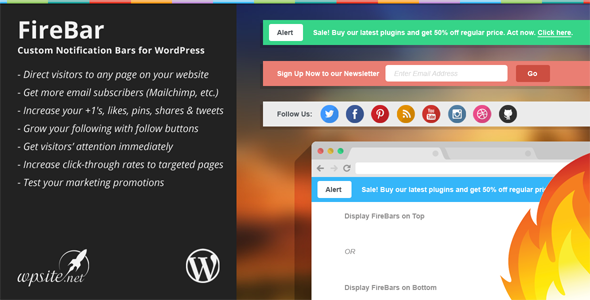
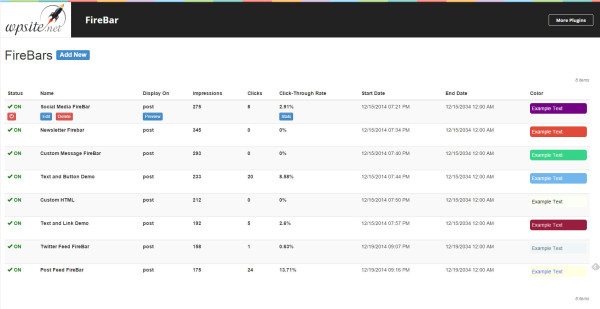
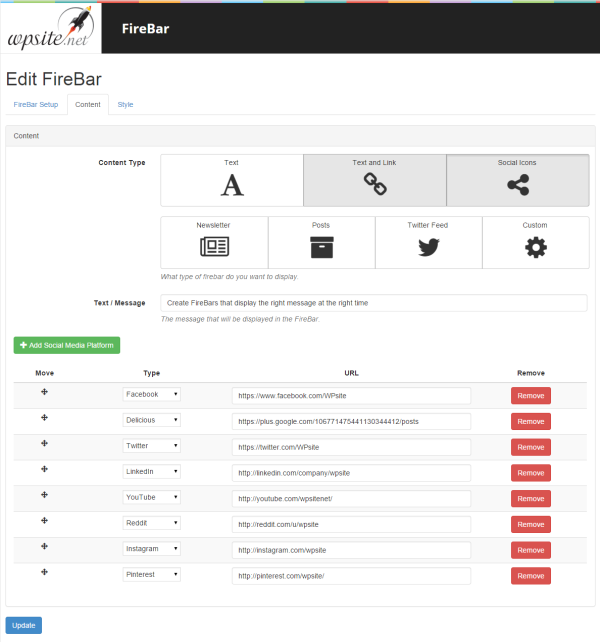
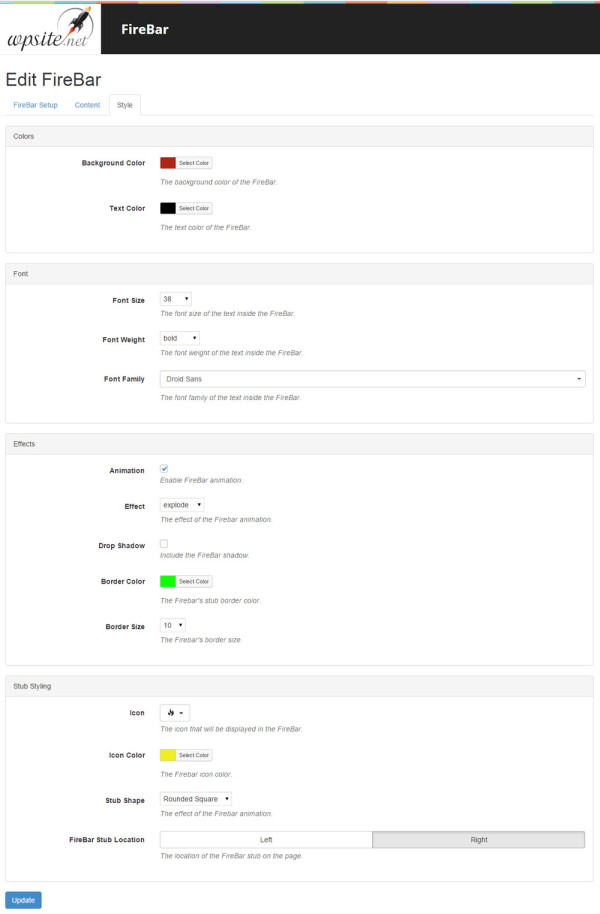
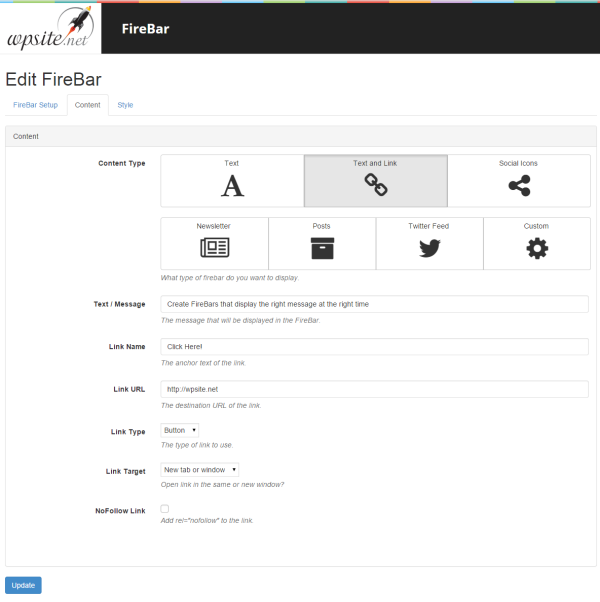
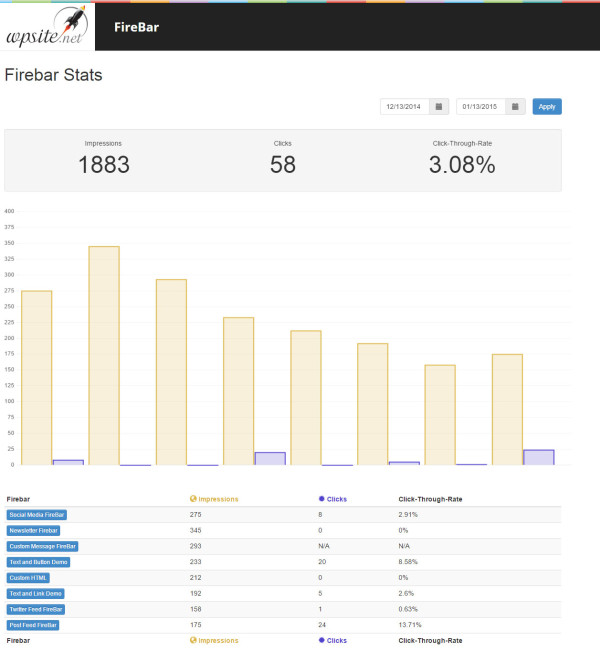
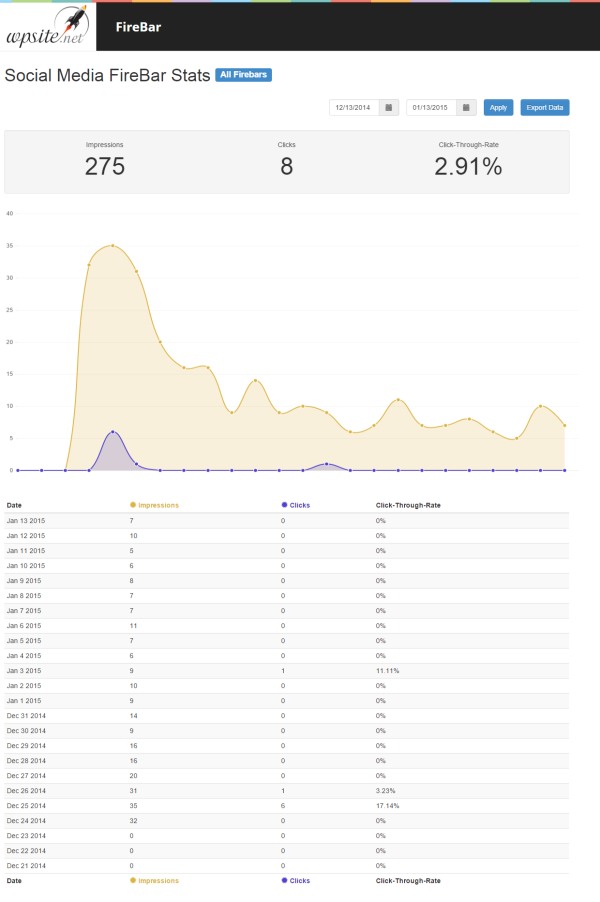
Link?
DMati, I’m glad to see you’re interested in FireBar!
Right now, we are waiting approval from CodeCanyon for FireBar to be published. However, they require a blog post on the plugin to be published first, which is why you see this post with no links.
I would expect FireBar to be available on CodeCanyon within the next week or so. Links will be available on this blog post at that time. I’ll notify you when that happens.
Cheers!
@DMati – as promised, we released the already popular FireBar plugin during the holidays. Here is the link.
http://codecanyon.net/item/firebar-notification-bars-for-wordpress/9861906
It’s been well received and we look forward to having you part of our growing community. Thx.