If you already setup a custom domain on Outlook.com using our previous instructions, then it’s time to learn how to add email accounts to Outlook.com. I’m not the first to claim that Microsoft has done a terrible job at documenting instructions or simplifying the process. Luckily, adding additional user accounts to Outlook.com is not that difficult, so let’s begin.
1) Navigate to http://domains.live.com and sign in using your main administrator account. See screenshot below:
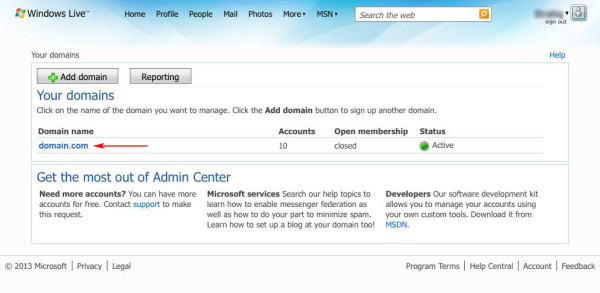
2) Once logged in, click on the domain name you wish to manage found in the middle of the screen. See screenshot below:
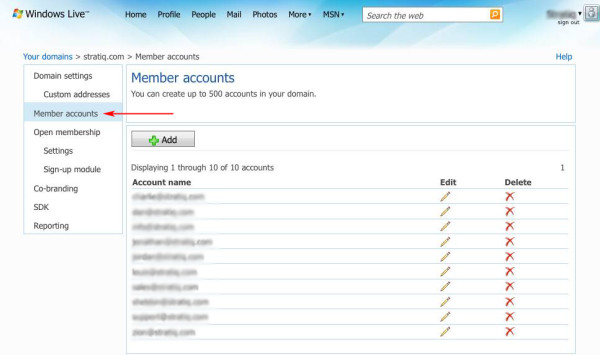
3) Then click on the tab labeled Member Accounts on the left. Now, click on Add. This will display a pop-up to provide the details needed for the new account.
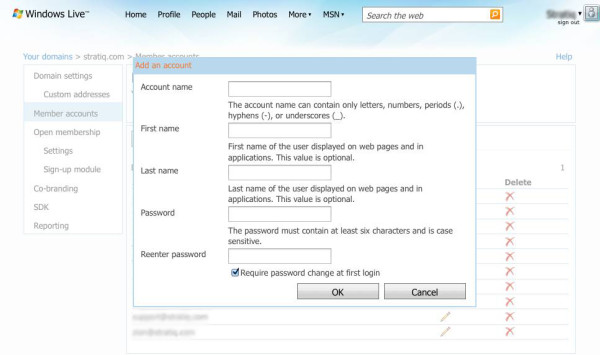
Add as many users as you want. As of now, Outlook.com allows you to have 500 users for FREE. That’s way more than Google Apps mail offering, so take advantage before they change their mind. Let us know in the comments if you have any questions.
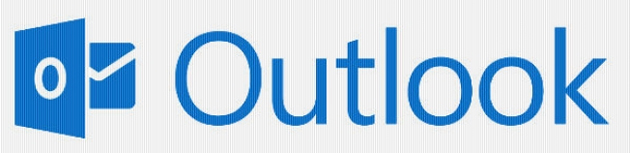
Thanks for the new info. Actually, your comment of “Navigate to http://domains.live.com and sign in using your main administrator account. ” is all I was missing. I had been trying to login to domains.live.com with the secondary Microsoft account email of the actual new domain I had put on Outlook.com just to test it. Logging out and back in with my primary Microsoft account fixed everything. Believe it or not, this info is NOWHERE else on the internet. I have searched all day for it…so THANKS.
Does this create separate email inbox’s for each Member Account or all the Member Accounts share a common email inbox?
Hi,
How to add aliases under newly created accounts on a custom domain name?
Thanks,
Neeraj
Hi, is there any way that I could give administration rights to a new user? I need to create an user capable of creating other users.
how can i add more quota for email accounts.. because i can only add 50 accounts only.. it say at my window live admin center ” You can create up to 50 accounts in your domain.” but in your screenshot you got 500 accounts